Install FE OpenMediaVault eMMC
YouTube video coming soon!
Overview
This guide will walk you through the process of installing FriendlyElec's version of OpenMediaVault onto the eMMC of a CM3588 using a MicroSD card. FriendlyElec maintains a few custom eflasher images for the CM3588, which are used to flash the eMMC storage. These images are handy as once the MicroSD card has been prepared and installed into the CM3588, the eMMC will be automatically flashed when the system is powered on.
Prerequisites
- A CM3588 (of course)
- A MicroSD card (at least 16GB recommended)
- A MicroSD card reader (if your PC does not have a slot)
- The OS image you wish to install (in this case, FriendlyElec's OpenMediaVault eflasher image)
Download the Proxmox Image
Navigate to the FriendlyElec wiki and click the download link.

Then select the Google Drive
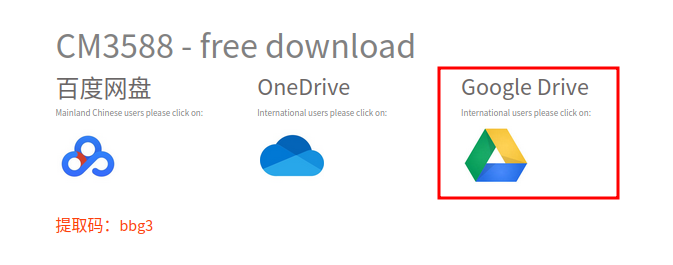
Select 01_Official images
OpenMediaVault will be installed to the eMMC of the CM3588, so select 02_SD-to-eMMC images.
There are a lot of images listed here, however this guide is specifically for rk3588-eflasher-openmediavault-6.1-arm64-20250123.img.gz.
Flash the Image
Now that the image has been downloaded, follow one of the below guides depending on your operating system to flash the image to the MicroSD card.
- Ubuntu: Prepare MicroSD Card on Ubuntu
- Windows: Prepare MicroSD Card on Windows
Flash the eMMC
If you have a monitor hooked up to the CM3588, note that 1 of the HDMI ports is an input, and 2 are outputs. To be sure you are using an output, use the middle port. Otherwise you may get a black screen on boot.
Flashing the eMMC on the CM3588 happens automatically when the system is powered on. With the system powered off, simply insert the MicroSD card into the CM3588 and power it on. The system will automatically detect the MicroSD card and begin flashing the eMMC.
Once complete, the system will prompt you to shut it down. I typically do not even attach a keyboard and just hit the power button to turn it off as I manage nearly everything over SSH after the installation.
After the system is powered off, remove the MicroSD card before you power it back on. The system should now boot from the eMMC. If you do not remove the Micro SD card, the system will boot and flash the eMMC storage again.
OpenMediaVault Setup
Once the eMMC has been flashed and the system is powered on, you can access the OpenMediaVault web interface. By default, OpenMediaVault will be available at:
http://<your-cm3588-ip-address>
You can find the IP address of your CM3588 by checking your router's DHCP client list, it should be labeled as openmediavault. There is an extensive amount of documentation available on the Getting Started with OpenMediaVault for further configuration and setup.
There are interesting sections for
- Changing the default password
- Configure the default timeout
- Update the root password
- Set the timezone
- Set up your hard drives
- Create NAS users
- Create a Share (Samba/NFS)
- Docker if interested in docker containers
- System Backups